Overview
Linked Records is a powerful feature in Airtable. The way it works in miniAppMaker is by showing a list of records that act as links to records in another table. This feature opens the door to endless possibilities and use cases.Example: show a list of main categories that link to subcategories. Or show a list of assigned tasks under users profiles.
Linked Table
Select the table that you would like to link to. It has to be already added from the App Editor.Example: show assigned tasks in user profile.
Field Name
This has a be a Linked Record field.Example: Tasks
Primary field
This has a be a Lookup field of the linked record.Example: Tasks Name Lookup
💡Primary field is needed as a Lookup because Linked records are basically just IDs of records, so a Lookup field is needed to show their text values.
Subtitle field (optional)
This is a lookup field for the gray text. Located below the titles.Example: Tasks Notes Lookup
Image field (optional)
This is a lookup field for the thumbnails. Located left to the titles.Example: Tasks Attachment Lookup
⚠️ If some linked records have multiple images in the Lookup field, then instead you’d need to use a Rollup field with aggregation function “ARRAYUNIQUE(values)”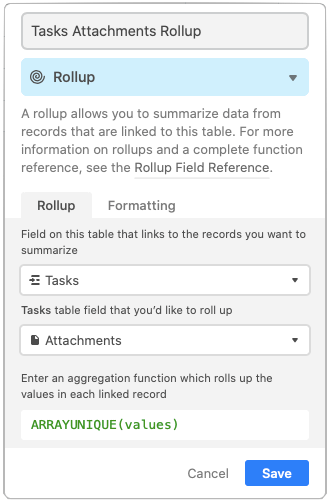
How it looks
This is how Linked Records look to your app users.
